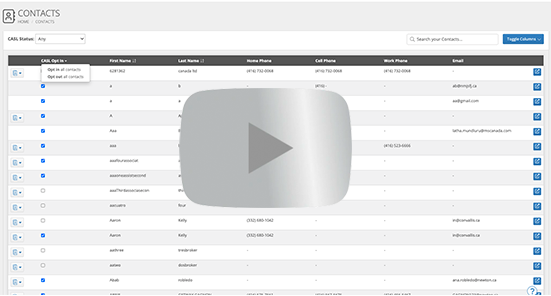Once your data has imported, you will be able to find it on your Historical Deals page.
If you need guidance on importing data, check out our Custom Import Tool
In order to activate your imported data for CRM, or have it display on your active Deals Dashboard, you will need to update it on the Historical Deals page (see quick video above for instructions).
Opt your clients in for CRM En Masse
- You can now opt your clients in to receive CRM Communications (CASL) en-masse via the Contact page (Contact > List) with just the click of a button.
- You can also get a quick view of all clients who are opted in / out.
Important To Note:
- In order to submit or pull credit off of an Expert imported deal, you will need to duplicate it.
- Make sure to go through your imported deals to check that no data is missing or incorrect. Best practice would be to have to deal open in Expert next to the deal in Velocity and do a quick check.