Watch the quick video to see the different ways of adding down payment.
Step-by-step guide
There are two ways to add down payment
- From a dollar amount or percentage of the purchase price
- Divided by the different sources
Option 1:
Input the down payment as a dollar amount or percent of the purchase price.

Choose the source of the payment from the drop-down menu.

Please note: with this option, you can only have a single source of down payment funds. To add multiple sources, see option #2.
Option 2:
Uncheck the override down payment checkbox (checked by default).

At the top of the Mortgage Request Section, click on the green Add Down Payment button to add a source.
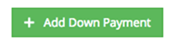
Choose the source, add in a description and the amount. You can add in multiple down payment sources when using this option.

The amount will automatically be carried forward to the down payment field in your Mortgage Request and the percent will auto calculate.
