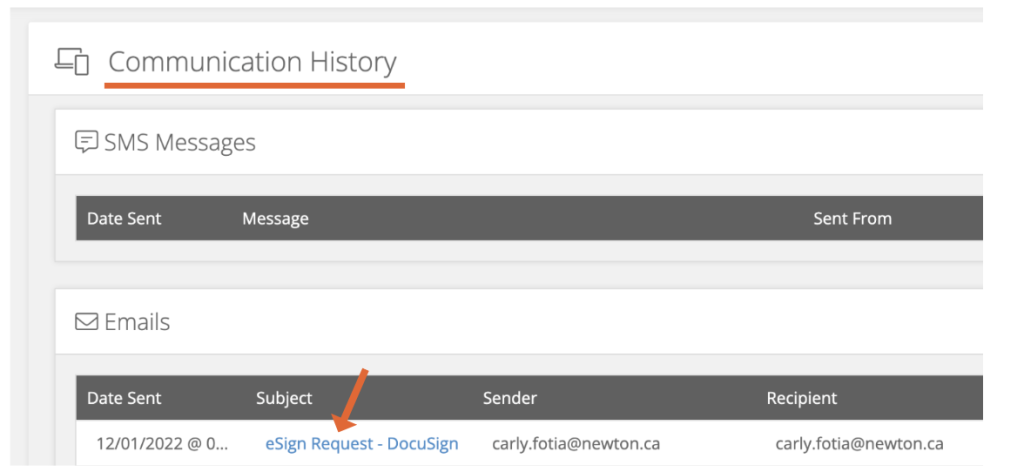Clients can now sign documents on-the-go from any device significantly minimizing the time and effort involved, allowing you to get your final approval faster!
Why eSign?
- Electronically Accelerate the document signing process and get your deal done faster!
- Collect documents and get signatures with significantly less effort than ever before using the Client Portal and eSign.
- Signed, sealed, delivered! Clients sign and send documents automatically back into your Velocity application.
- Easy to use and accessible from any device, your clients will thank you!
- Velocity generate documents are pre-templated for eSign so all the signature fields have been placed for you allowing you to send out for signing in just a couple of clicks.
Step-by-step Instructions: (DocuSign)
1. To send a DocuSign package, from the Conditions and Documents section of your deal, click the eSign icon and checkbox beside the documents you want to send.
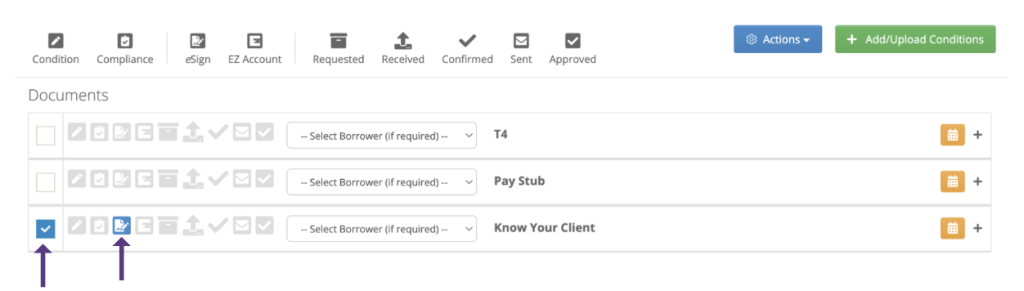
2. Click Actions > Send Selected eSign Documents.
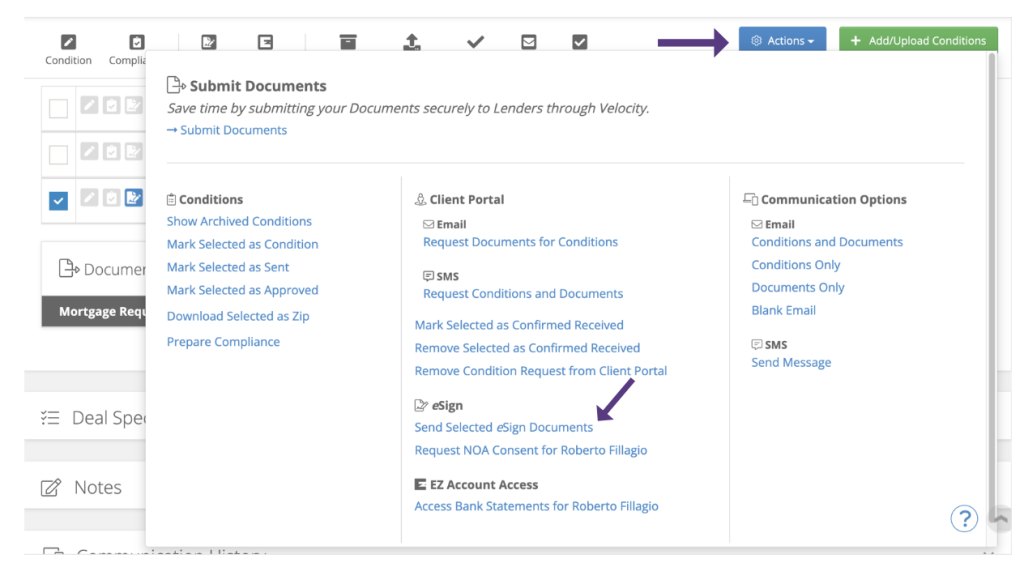
3. Select the agent whose credits you wish to use, select the eSign provider, and add any additional signers.
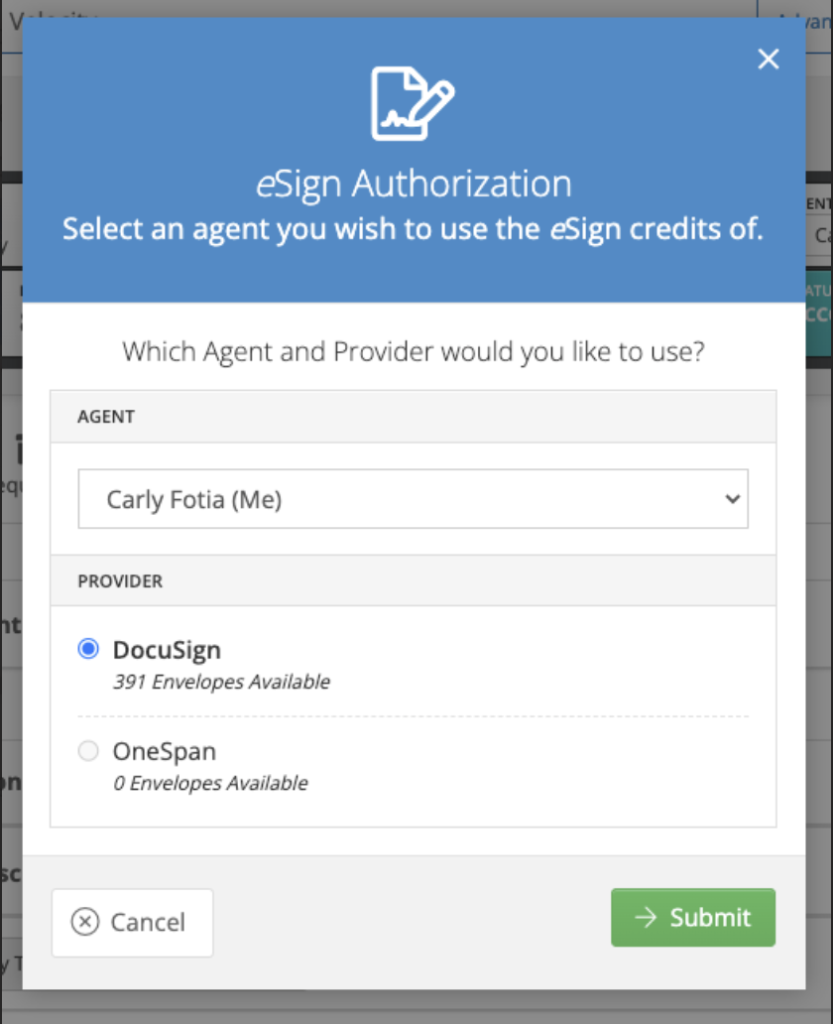
Important to note: When sending documents for eSign, the eSign designer will automatically open in a new Tab. Some browser settings may need to be updated to allow pop-ups. If you need instructions on how to do so please click here.
4. When your document loads, you can drag and drop your fields, use the drop down to switch between signers, and mark fields as required or optional, and click Send!
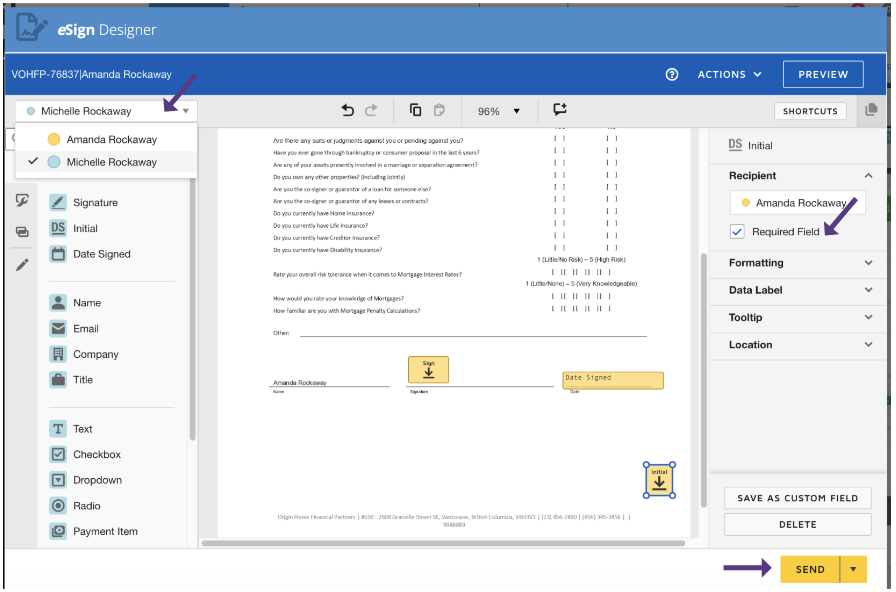
To send your package later enter a date and time in Pacific time and click Send Later.
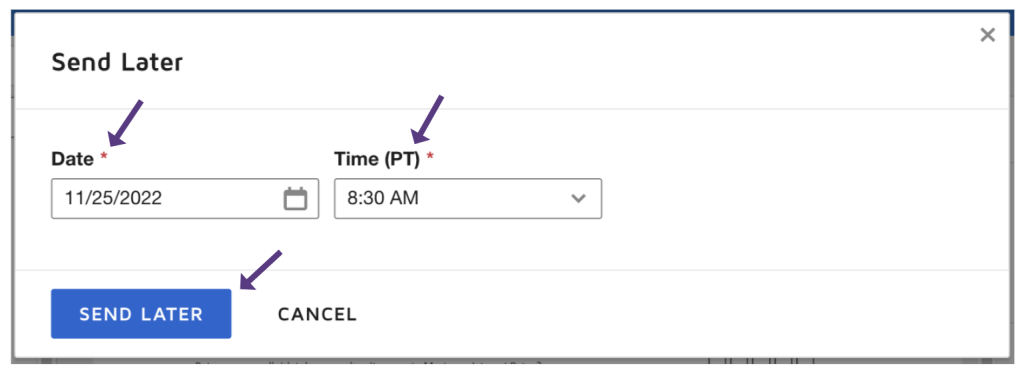
5. When your clients have finished signing the document they will automatically be emailed a copy, and you will receive a copy in the Conditions & Documents section of your application.

eSign FAQ
My client didn’t receive my eSign request, now what?
Double check there are no typos in the email address, then go to the Communication History section. Click eSign Request and then hit Re-send.