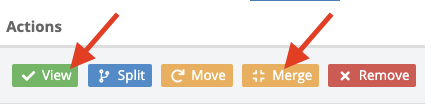Clients can access their various account statements from every major financial institution on any device to gather up to 12 months’ worth of bank statements.
Why Use EZ Account?
- It’s Convenient! Clients can access multiple F.I.’s and accounts using only one link on any device.
- It’s secure! EZ Account Access uses the best in class technology of the leading financial data gateway provider in Canada.
- It’s built right into the Velocity Client Portal and integrated in the document collection process.
- It minimizes the risk of losing a mortgage to a client’s bank branch when they go in to obtain account activity statements
Important to note: Your client must have online banking and be signed up to receive their bank statements online to be a candidate for this service.
Step-by-step Instructions:
In your Conditions and Documents section of the deal, add the Bank Statement condition.
Find the condition and complete the following.
- Select borrower
- Check off the box to select the condition
- click the EZ symbol so that it’s highlighted green
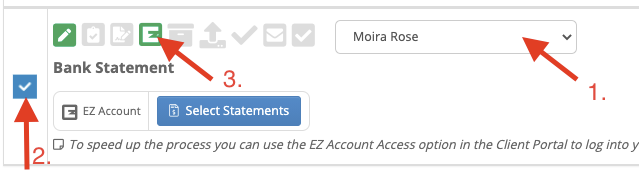
If your client is with you at the time, choose Actions >
“Access Bank Statements For XXX” under “EZ Account Access”
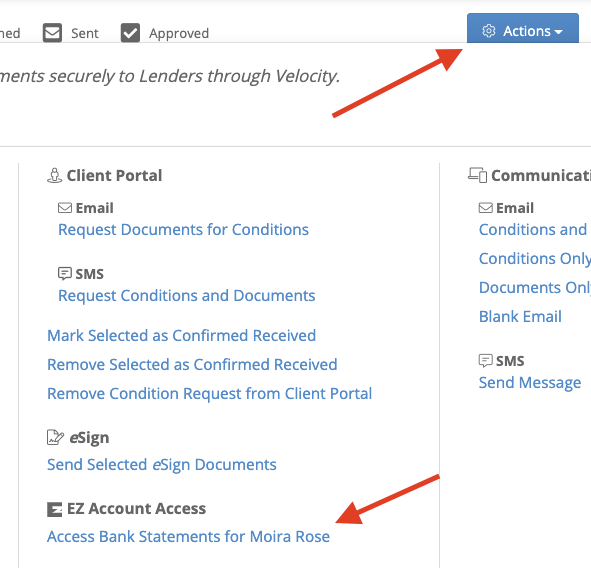
If you wish to send it to your client to complete on their own, choose Actions > and “Email Request Document for Conditions” under “Client Portal”
This option can be sent with the rest of the conditions and documents you wish to collect from your client. Reach more about the Client Portal here.
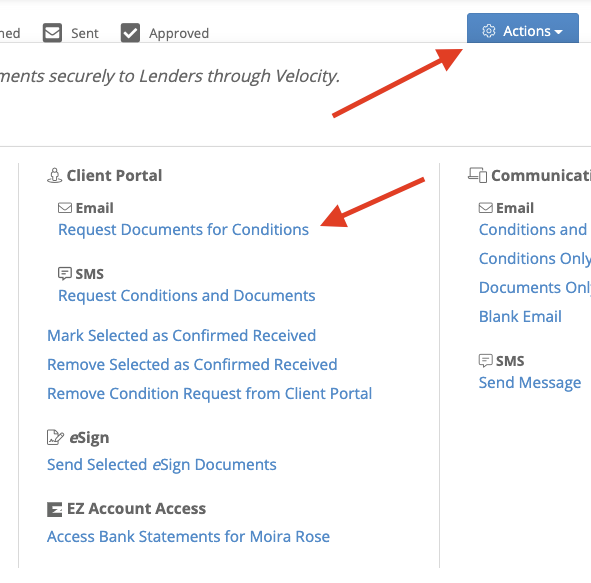
Once they access it, your client will be prompted to choose their banking institution and login with their online banking information.
Please note: Your client must have online banking and be signed up to receive their bank statements online to be a candidate for this service.
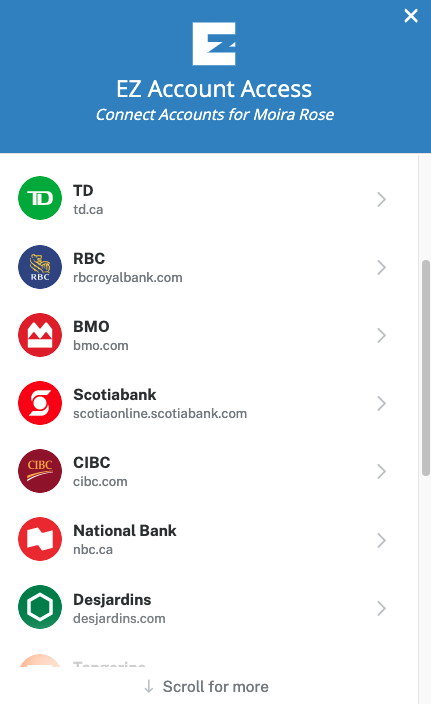
From there, they will be able to choose the accounts they want to share statements from and click “Continue”.
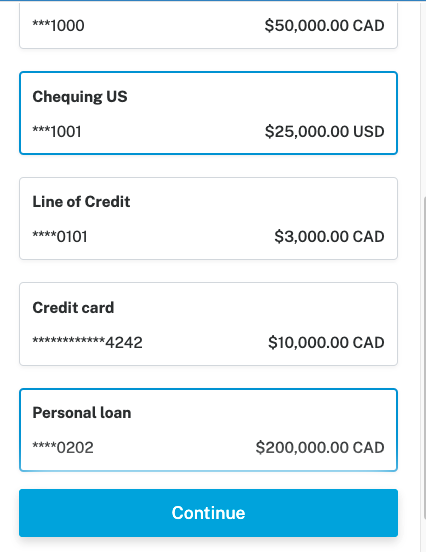
Once this process is complete, you will receive an email notification letting you know of the update. You can jump straight back into your Conditions and Documents section to find your Bank Statement condition and click “Select Statements”.
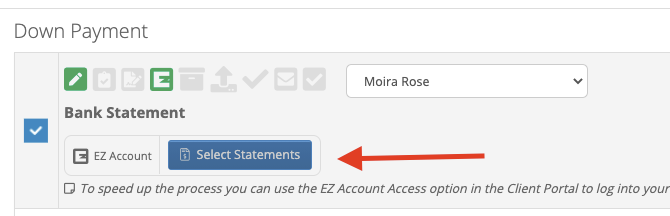
From there, you will be able to choose the time frame for the statements (3 months, 6 months or 12 months) for each account.
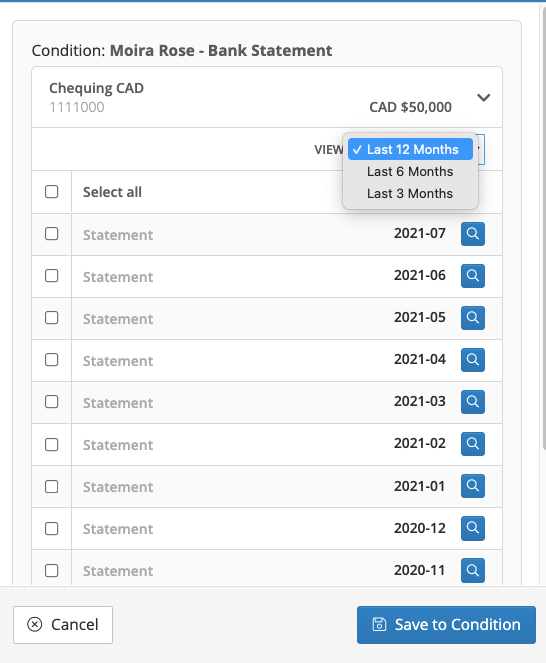
Choose to “Select All”, or just select the months that you want to pull statements for. When you’re done, click “Save to Condition”.
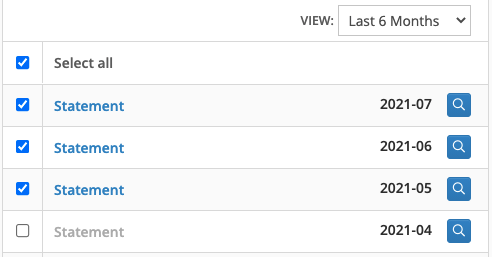
You will find your statements saved inside of your condition.
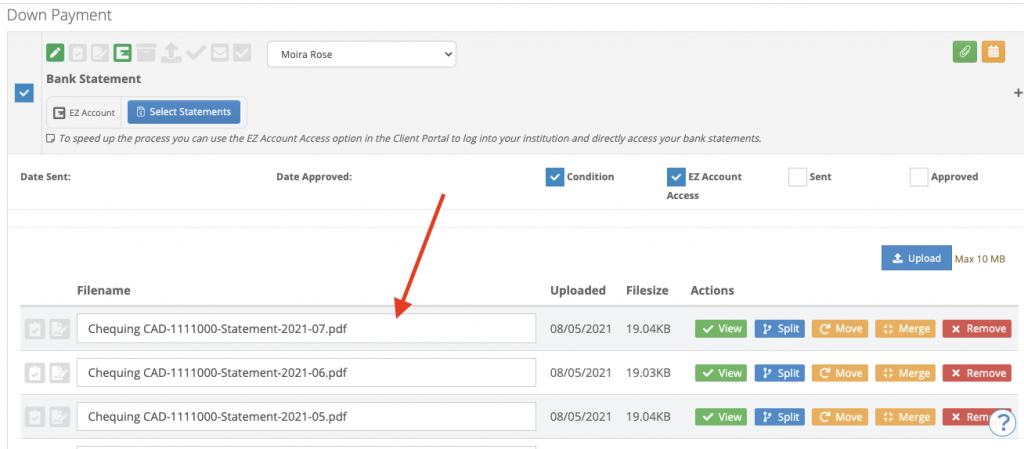
From here, you can rename them by clicking in the name field, or you can view or merge them together by selecting the merge button. Then when you’re ready, you can send them to the lender directly through the system, or download them.