Watch the demo above to learn all about our new MPP Ninja Sales Tactics.
Go Paperless
- Clients can complete the MPP application process completely online with designated MPP Hub links now appearing directly in your Velocity application
- They can even complete it via SMS
Get A Quick Quote
- Increase your insurance sales – provide clients with a Quick Quote right upfront
Not sure your clients prefer online vs. the form? Send both
- Send a link to the online application together with the PDF and upload portal straight from your Conditions and Documents section
- Get status updates along the way
MPP Campaign Reminders – Set your process on autopilot
- Turn-key VelocityCRM Campaign to remind your clients to complete their applications
- Direct link to their application from the campaign
Step-By-Step
In your mortgage request section as part of the total payment summary, you can generate a MPP quote for your clients. Best practice is to provide the quote upfront to allow your clients to process it as their total monthly budget while they’re still in the decision phase.
In order to generate the quote, simply click “Get a Quick Quote”.
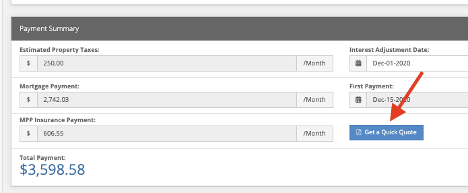
This will bounce you down to the bottom Insurance section.
Once in the Insurance section, click again to “Get a Quick Quote”, and view the “MPP Response” below.
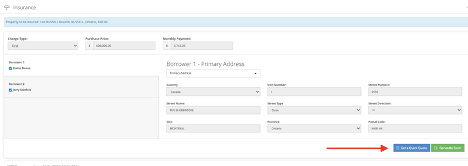
Click on each borrower’s name to view their quote. The quote will be broken down by both life and disability.
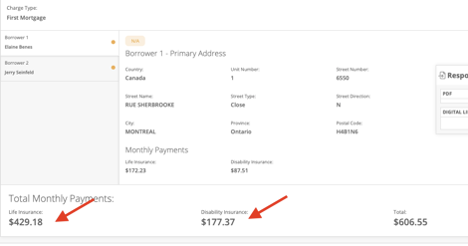
The total quoted amount will also be reflected back up in the Payment Summary of your Mortgage Request section.
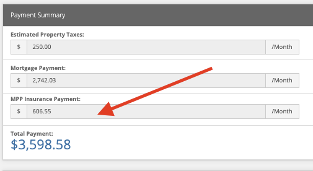
When you’re ready to create a form or generate a link, click to “Generate Form”.
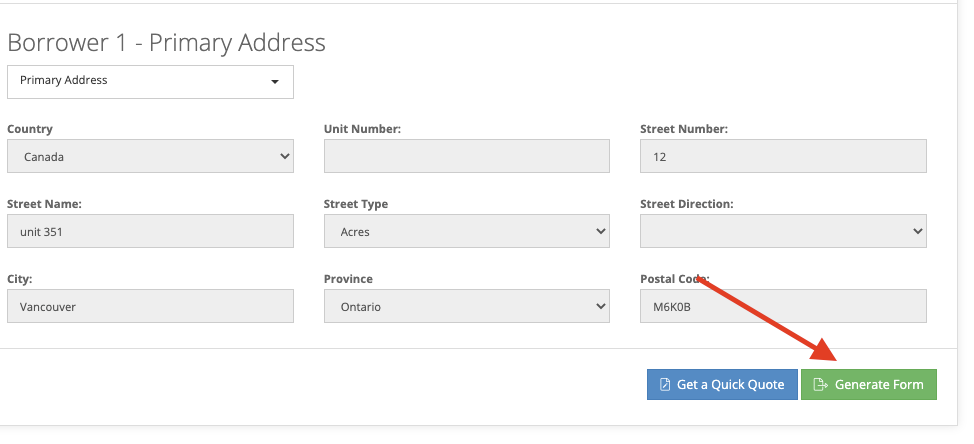
The form and MPP Hub link will be displayed below in the MPP Response, as well as in the Conditions and Documents section under a newly created MPP condition.
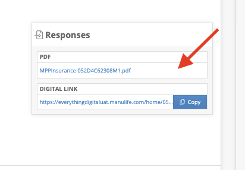
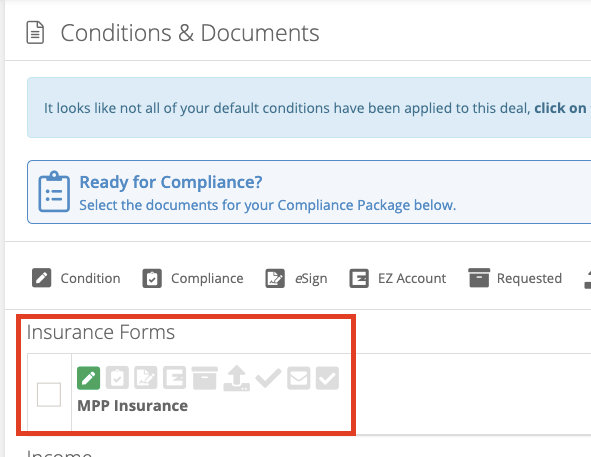
To send this to your client securely through Velocity from your Conditions and Documents section > click to select the MPP Condition
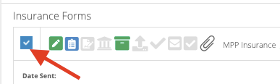
Then click “Actions” (at the top right of the Conditions and Documents section) > “Email: Request Documents for Conditions”
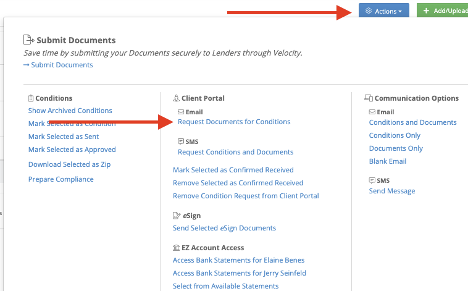
Send this out as an email request to your clients through your Client Portal.
That email will contain 3 things.
- The MPP form attached for signing
- The links for them to complete their form online
- The button where they can upload the signed form to your secure Client Portal
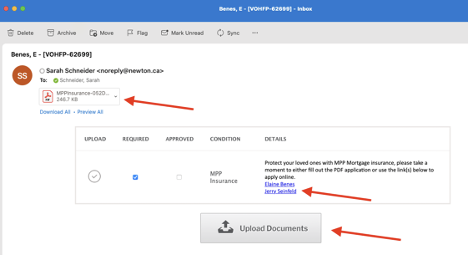
If your client completes the online application, then your job is done. If they fill out the form and upload it back in your portal, you will receive a notification once it’s been received. It will be stored back in the MPP Condition in your Conditions and Documents section ready to be sent to Manulife.
As your client progresses through the different stages of the application, you will receive status updates in your MPP condition in Velocity. These updates will speak to the MPP designated CRM Campaign to trigger it to send and tell it when to stop sending once the MPP application has been received by Manulife. Please make sure to set up the campaign in order for these reminders to be sent.
If your clients are listed as married, then it will just be the one quote and form. If they are not, then they will each have their own.