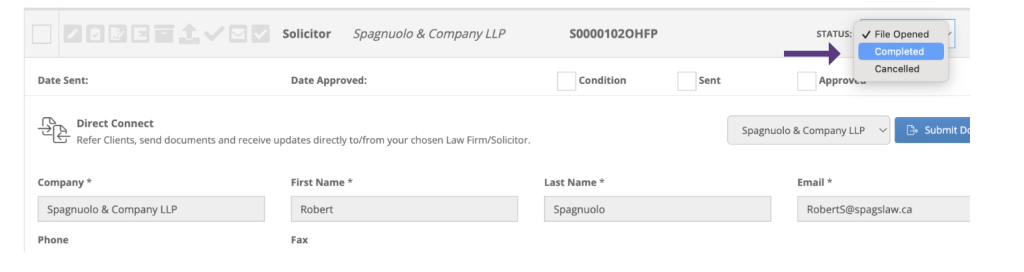Why Solicitor Direct Connect?
- Make your referrals earlier
- Increases security
- Updates during the conveyancing process
- Open communication between both parties, all from one system
- Faster completions of your mortgage transactions
How
1. In the Condition and Documents section of your deal, click Add/Upload Conditions
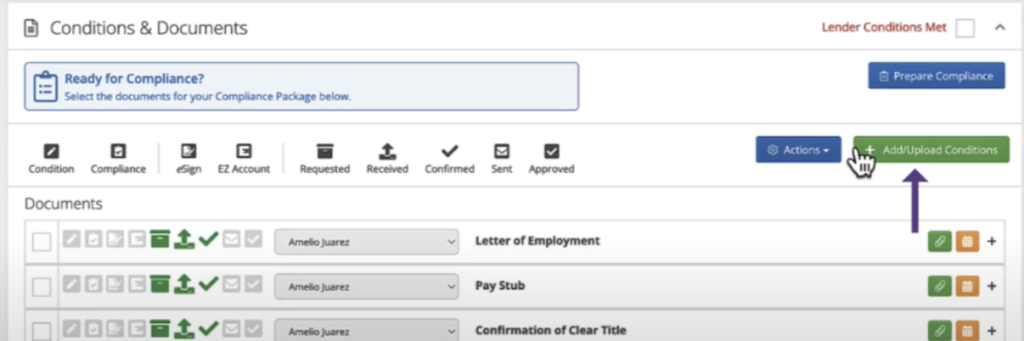
2. Select the Solicitor Condition and click Add Condition
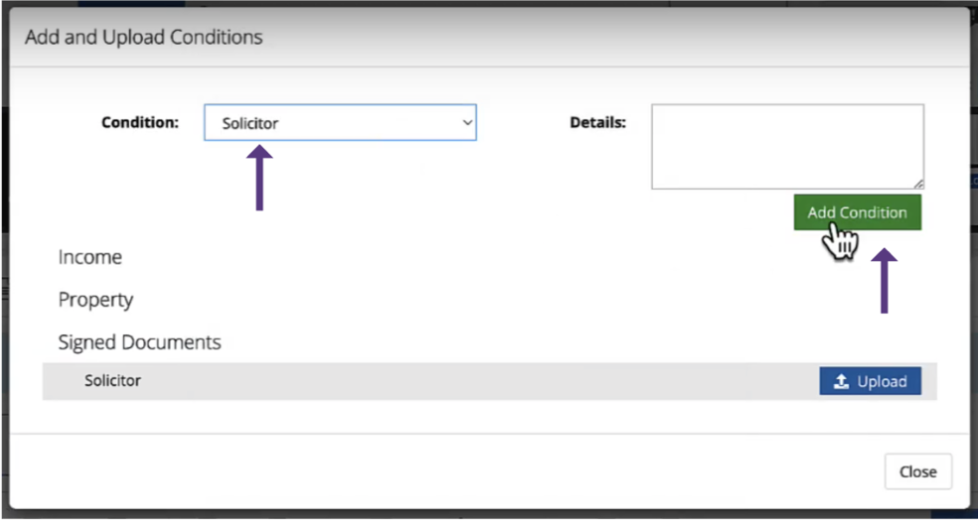
3. Expand the condition, select one of our connected solicitors from the dropdown and click Open a Client File. This will send initial data to the law firm and assigns a reference number from the solicitor to the file
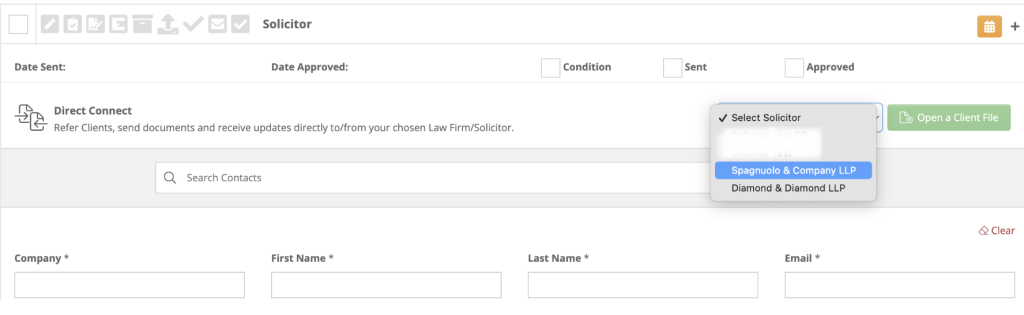
4. Click Submit Documents
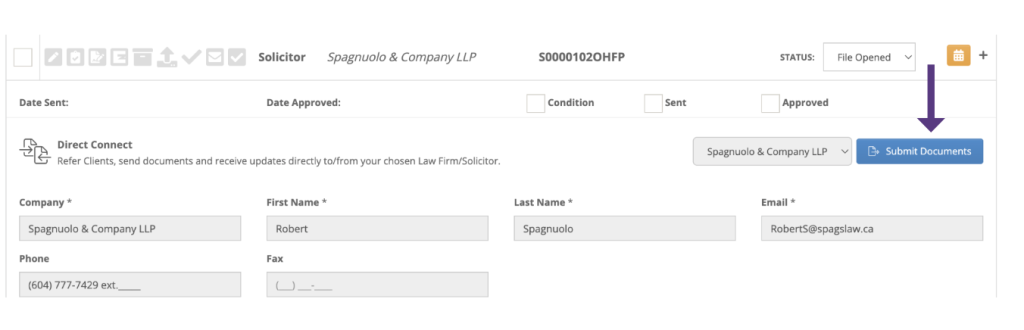
5. You will receive the solicitor response either directly in the system through a message centre notification, or via email
6. Your communication history can be found in the Direct Connect History section
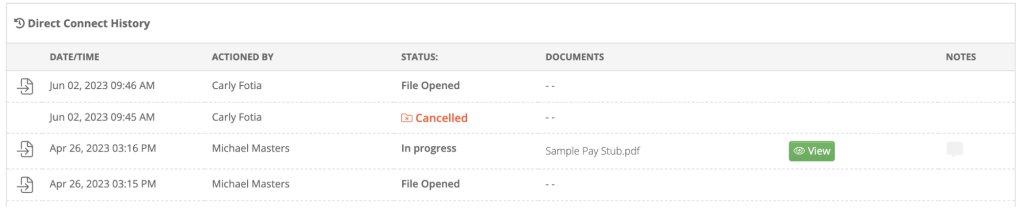
7. Update the status of the Solicitor condition to Completed (or cancelled) when you are satisfied that the solicitor has received the required documents